My home office audio setup
Since I started working from home last March I've been struggling to find the perfect audio setup for my home office. However, I think I've found it!
Written by Adam Cooke

For years I've been stuggling to find a good solution for listening to audio in my home office but it wasn't until last March that I really noticed it when we were forced, by the pandemic, to work from home full time.
The purpose of this post is to explain my current setup so I won't dwell too much on the past but I will list a few of the options I've tried along with reasons why I wasn't a fan.
- Using a pair of Sonos Play:1 speakers as a stereo pair. This worked well for audio quality but it wasn't responsive when playing and pausing songs using Spotify and I couldn't stream audio from my computer (web browser to the speakers (meaning this audio would play through the built-in speakers in my Mac Mini).
- Listening to everything using Air Pods. This worked well for responsiveness but battery life wasn't good when working for a whole day for both reasons.
- Using a Plantronics USB headset for voice calls and using Sonos to play music straight from Spotify. If you're in a lot of meetings the headset can be uncomfortable.
- As above but using bone conducting bluetooth headset for voice calls. This pretty much alliviated the discomfort caused by wearing the headset but I still suffered from the same issues with music playback. Additionally, bluetooth isn't able to handle both playing audio and using the microphone at a decent quality simultaneously which means the microphone was useless and I had to use the one in my Logitech C920 webcam.
As you can see, I've tried a few things but none of them were really what I was after. It actually turns out that the most simple way to achieve what I wanted was to just buy some speakers for my Mac Mini, play everything through them and continue to use the microphone in my webcam. However, I wanted to address a few other things at the same time:
- Easily and quickly play music from Spotify or Apple Music on my Mac to my speakers.
- Hear audio from video calls through my speakers.
- Play audio from my Windows PC through the same speakers at the same time as my Mac.
- Able to quickly and easily attach headphones to replace or compliment the speakers.
- Be able to transmit good quality voice audio back to my Mac for video calls or other recordings.
In addition to these key requirements, there were a couple of extra things I thought would be quite nice including the ability to play sound effects or audio clips back to video calls at the press of a button and physical faders to control the level of all my inputs. I looked into various small mixers, speakers and sound pads.
I started looking at the Logitech G560 gaming speakers. These have the abiltiy to handle multiple inputs so I could have connected by Mac and Windows PC at the same time although I don't think they can both play audio at the same time. However, I didn't want a sub and I don't really need LEDs on my speakers - I have enough LEDs as it is!
I was then recommended the Audioengine A2+ speakers which looked nice and compact, had good reviews and had support for a couple of inputs. Ideal, I ordered these (in white) along with a couple of little stands to angle them upwards.
What I did next was a little extravagant and a bit of a leap into the unknown...

In addition to the speakers, I also ordered a Rodecaster Pro! When I placed the order, I was half expecting to take advantage of Gear4Music's 30 day money back guarantee. I didn't know quite what to expect and quite how it would fit into my setup. I've had this for nearly a month now and I can tell you that since about the 3rd day of owning it I had no plans to return it.
My new setup

The Rodecaster supports a number of inputs including 4 microphones, one 3½" jack input, one bluetooth device and one USB input along with its built-in sound pads. My inputs look like this:
- Rode Procaster microphone into the first microphone input. The other three microphone inputs aren't needed as it's just me!
- The Rodecaster is connected using USB to my Mac. This allows me to input audio straight from my Mac into the USB input but also receives the full output from the mixer allowing the output to be recorded or streamed.
- Additionally, my Mac is also connected using Bluetooth. This allows me to have two outputs from the computer which means I can play music through one channel and other audio through another. This means that the volume of music can be controlled independently from other sounds. To route audio to different outputs from different apps I use Sound Source.
- My Windows PC is connected to the 3½" input.
On the output side of things, the Rodecaster has 4 headphone outputs and one speaker output. The levels for these are all individually controllable using 5 knobs in the top right of the console. One of the key features of the Rodecaster that I take advantage of are the solo buttons on each channel. These allow me to choose which inputs will be mixed through to the first headphone output while all outputs are still "broadcast" back to my Mac on the USB output. This means that, when I connect speakers to my headphone output, I can avoid feedback by essentially muting the microphone entierly while still listening to the other channels to my Mac. This technique, combined with the channel mute, allows me to be in a meeting and broadcasting my microphone while still playing music to my speakers in the background.
My next experiment with this setup is to get a small Bluetooth audio sender so I can continue to use Bluetooth headphones one on of the other outputs.
I've been using this setup for nearly two months now and love it. I have realised that I very much enjoy some extra knobs and buttons away from my keyboard & mouse for operating my computers. I also love my StreamDeck.
Some other recent posts

My development environment
In this video I'm taking a quick look at my development environment. Looking at code editor, terminal, databases, containers, web servers and more.

A quick intro to service classes
To get things started, in this video I'm looking at how service classes are used in the application. Service classes form the basis for much of the logic within this app so it's a good place to start
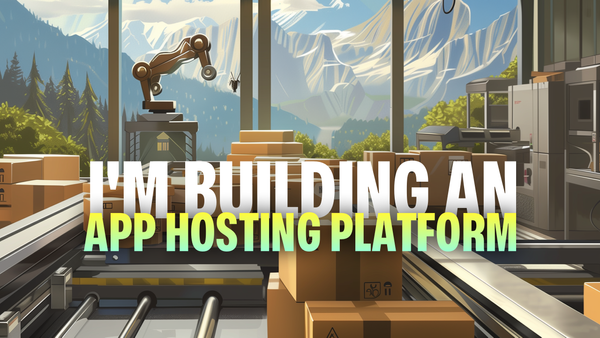
I'm building an app hosting platform
I'm building a app hosting platform and in this video I'm going to introduce you to the project and show you what I've got so far.

